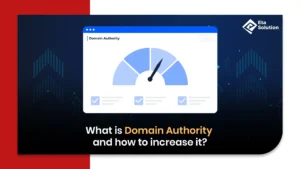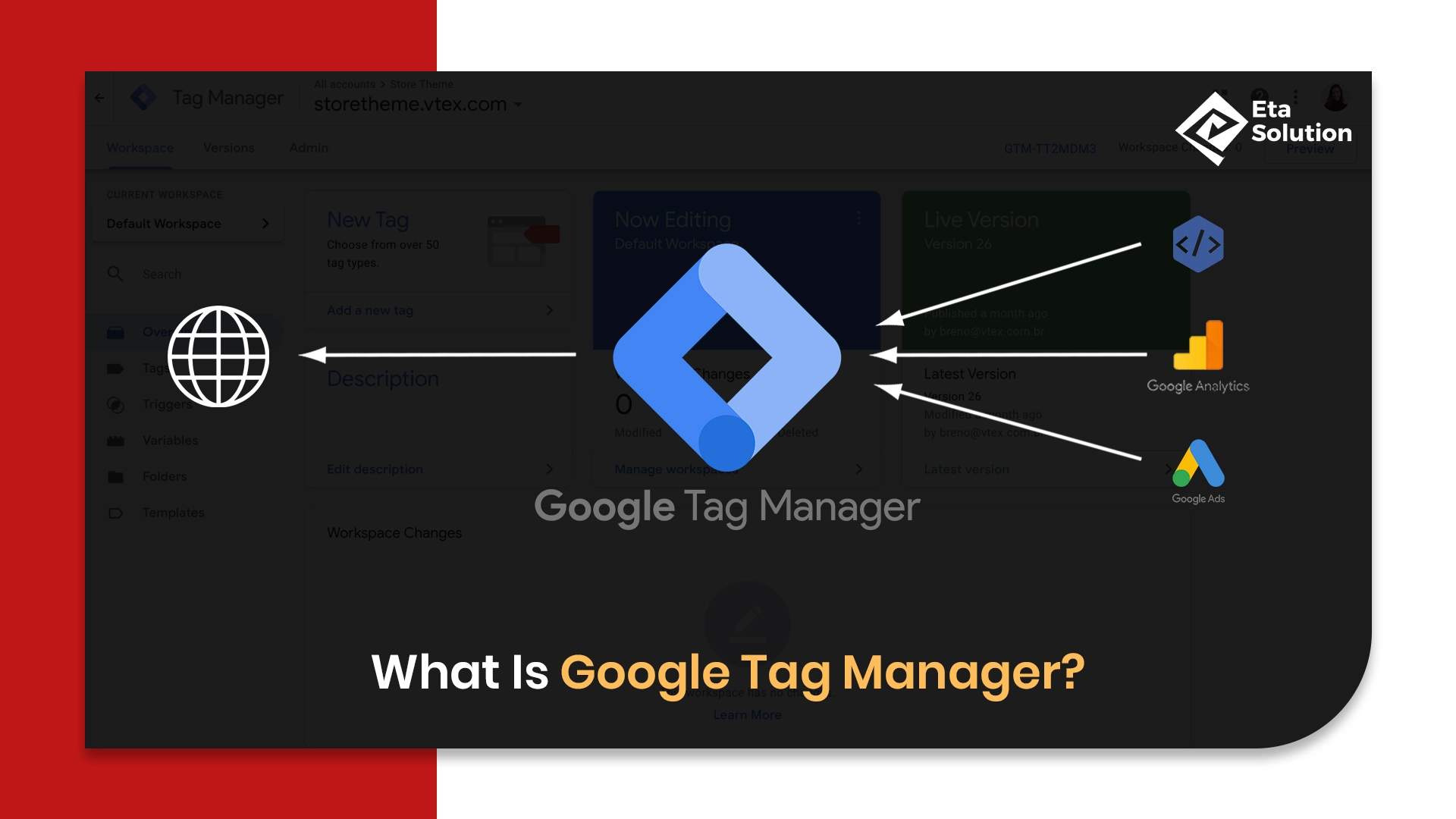
What Is Google Tag Manager? | Beginner’s Guide
When a global footwear brand saw a 20% lift in online conversions after tightening its website tracking strategy, the secret weapon wasn’t a new ad channel; it was Google Tag Manager (GTM). Yet, most businesses still use only the basic layer of this tool. If you’re serious about marketing performance, you need to understand how GTM transforms tracking, attribution, and optimization. As a digital marketing agency would put it, GTM is no longer an add-on; it’s the backbone of modern marketing analytics.
Introduction to Google Tag Manager (GTM)
Ever wonder what Google Tag Manager is? GTM is a tag management system offered by Google that is free and allows companies to add and handle tags or small pieces of code or tracking pixels without going through the backend of their websites or apps manually.
In the past, marketing teams would have to ask developers to install every new tracking code, and usually, they would have to wait several weeks for the implementation. It is no longer the GTM with its container-based system. Now, through GTM, they can decide and control the exact time and way the tags get fired, thus they do not have to ask for as much help from developers.
One simple way to understand Google Tag Manager explained to call it a control room that handles all your marketing and analytics codes in one place, thus giving accuracy, speed, and scalability.
Google Tag Manager (GTM) container code that you usually place in your website’s <head> and <body> sections:
Add this inside <head> tag of your site:
<script type="litespeed/javascript">(function(w,d,s,l,i){w[l]=w[l]||[];w[l].push({'gtm.start':new Date().getTime(),event:'gtm.js'});var f=d.getElementsByTagName(s)[0],j=d.createElement(s),dl=l!='dataLayer'?'&l='+l:'';j.async=!0;j.src='https://www.googletagmanager.com/gtm.js?id='+i+dl;f.parentNode.insertBefore(j,f)})(window,document,'script','dataLayer','GTM-XXXXXXX')</script>
Add this right after the opening <body> tag:
<noscript>
<iframe src="https://www.googletagmanager.com/ns.html?id=GTM-XXXXXXX"
height="0" width="0" style="display:none;visibility:hidden"></iframe>
</noscript>
What Is Google Tag Manager Used For?
Google Tag Manager (GTM) is a powerful tool that lets you manage and deploy marketing tags on your website without directly editing the site’s code.
With GTM, you can easily integrate with popular marketing tools and platforms such as:
Google Analytics
Google Ads
Facebook Pixel
Hotjar
CRM platforms
It also enables you to track almost any type of user interaction or event on your website.
Common examples of trackable events include:
Link and button clicks
Form submissions
Conversions
Shopping cart abandonment
Adding or removing items from the cart
File downloads
Scroll depth tracking
Video engagement (views, plays, pauses)
Call-to-action (CTA) interactions
Table of contents (TOC) clicks
Custom-defined events
How Google Tag Manager Works: Tags, Triggers, and Variables
Google Tag Manager (GTM) functions through three pillars:
Tags:
Codes that carry information to places such as Google Analytics, Facebook Ads, or LinkedIn Ads are referred to as tags. As an example, a “purchase completed” tag can send data to both Google Ads and Meta Ads at the same time. This, in turn, facilitates the compatibility of data across the reporting platforms.
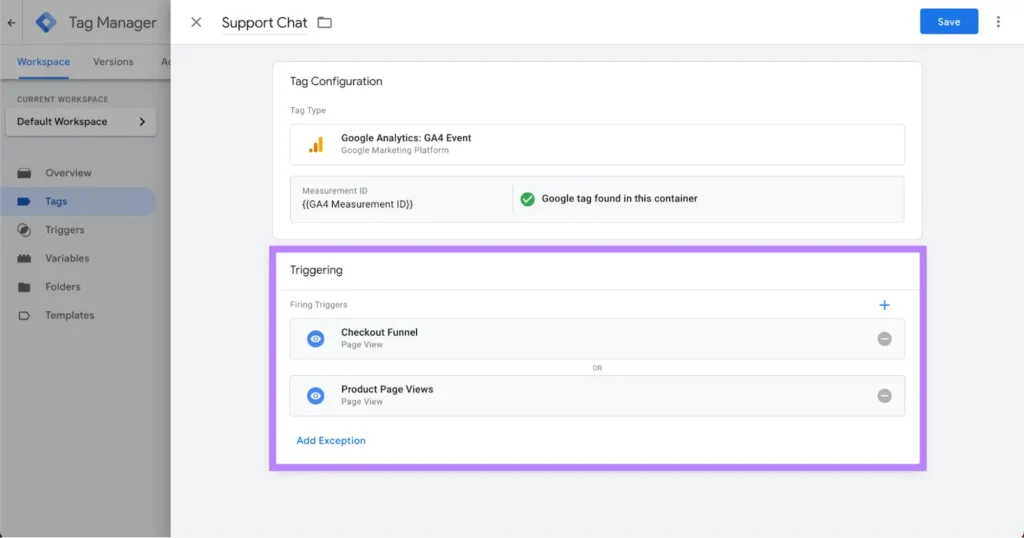
Triggers:
Triggers specify the time when the action of a tag is to be conducted. Let us say a tag is to be enabled at the moment a user clicks a “Sign Up” button, or it is going to be activated when a particular product page is viewed. Here, the marketers are no longer restricted to only counting the pageviews, but they can also capture the intent of the users; the visit that is happening at that very moment.
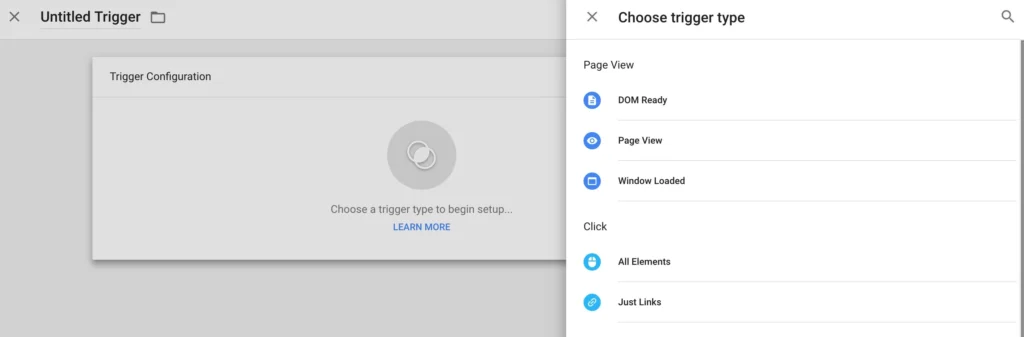
Variables:
Variables give triggers the capability they have by adding up-to-date information. As an example, GTM may gather the ID of the clicked button or the cost of the bought product. Such detailed information provides businesses with more profound user behaviour insights.
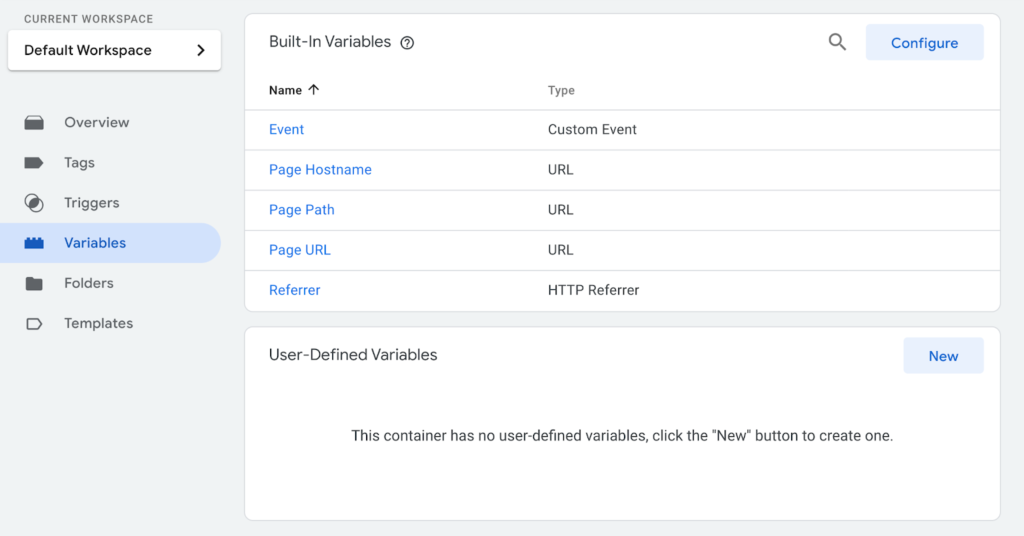
According to a Google Tag Manager tutorial by Google, using GTM’s framework cuts down the time needed for implementation by 43% as compared to hard-coded tracking, thus giving marketers the option to be swift without losing accuracy.
Key Benefits of Using GTM for Marketers and Businesses
Speed and Agility:
With GTM, marketing teams can set up new tracking requirements in minutes, not weeks. Imagine launching a campaign today and immediately tracking conversions without waiting for IT. This speed is a game-changer in competitive industries.
Error Reduction:
Most of the time, manual changes to the code result in errors that not only prevent the program from working but also cause it to generate incorrect data. One of the features of Google Tag Manager (GTM), the Debug and Preview mode, which comes pre-installed, allows users to identify the tags that are going to be activated, hence a lower risk of false tracking is maintained.
Scalability:
GTM puts all the tracking, whether you have one site or eighteen, in one container. For example, big businesses can have hundreds of tags, but GTM is their manager as it not only keeps them arranged but also makes sure that the performance is not affected.
Integration-Friendly:
GTM is compatible with a huge number of third-party platforms, including website tracking tools like Hotjar and CRM systems like HubSpot. Rather than going through various dashboards, everything is routed through GTM for uniformity.
Future-Proofing:
With rising privacy restrictions and cookieless tracking challenges, GTM has introduced server-side tagging, a setup where tracking happens on your server instead of the browser, offering better compliance and data control.
For Google Tag Manager for beginners, this flexibility often surprises them; it’s not just about analytics, it’s about building a future-proof digital ecosystem. The best digital marketing agency often emphasizes this adaptability as the reason CMOs lean on GTM to stay ahead of changing digital trends.
Difference Between Google Tag Manager and Google Analytics
The common debate of GTM vs Google Analytics often confuses marketers. The distinction is simple but critical:
- Google Tag Manager manages and deploys tags. It’s a tool for implementation.
- Google Analytics collects, processes, and reports on user data. It’s a tool for analysis.
When you combine Google Analytics with GTM, you get the best of both worlds. GTM ensures accurate, event-level data is captured, while GA interprets it into actionable insights. This pairing is why top-performing companies never choose one over the other; they use both strategically.
Common Use Cases of GTM in Digital Marketing
Marketers leverage tag manager implementation for a wide range of activities beyond basic analytics:
Event Tracking:
Companies are capable of monitoring interactions with buttons, the submission of forms, or the playing of videos without the need for coding. To illustrate, Spotify implemented GTM to monitor the number of users who interacted with the free trial banner. This was the main data that enabled the subscription campaigns to proceed.
Remarketing:
GTM makes it easier to set up Facebook Pixels, LinkedIn Insight tags, and Google Ads tags as it removes the need for a long manual process. As a result, all the remarketing audiences can be reached since the system is operating without any disruption. This is crucial for companies that invest a large amount of money in ads.
Conversion Tracking:
GTM records every handshake from an online store checkout to a lead-generating form in the B2B sector, and appropriately attributing the conversion is what it does. This enables marketers to quantify their investments very precisely.
E-commerce Data Layer:
GTM has the capability to bring the details of the products, the values of the carts, and the order IDs straight into analytics platforms. Retailers often use this to measure revenue per channel more accurately.
Interestingly, many CMOs are now tying GTM into GTM SEO benefits, tracking metrics like scroll depth and engagement time. This helps SEO teams evaluate not just traffic volume but also content effectiveness.
Step-by-Step Guide to Setting Up Google Tag Manager
Here’s a GTM setup guide that outlines the essential steps:
Create a GTM account: Assign a container (essentially a workspace) for your website or app. Containers keep tracking logic centralized.
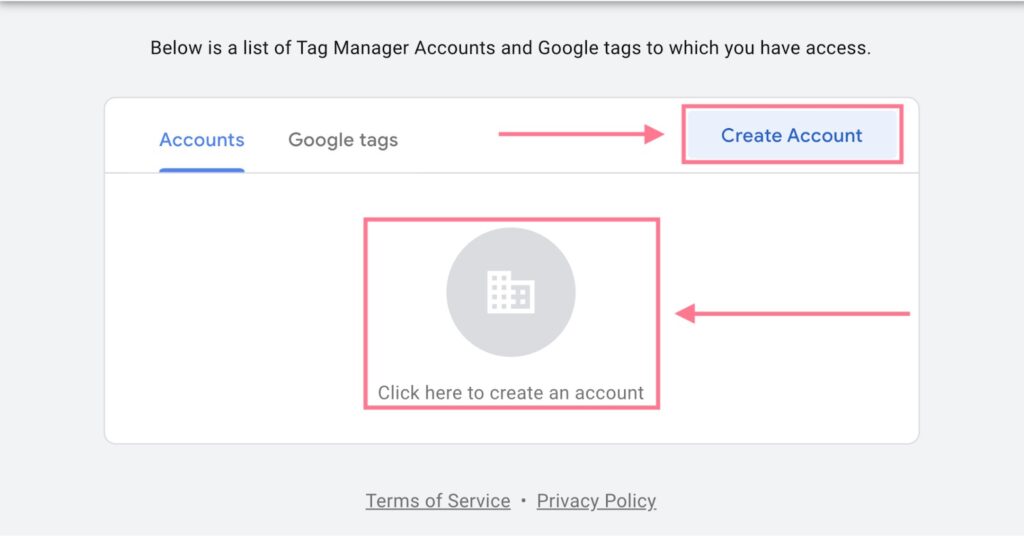
Enter an “Account Name” and choose your country.
Google suggests creating only one account per business, even if you manage multiple websites.
You can simply use your company name as the account name.
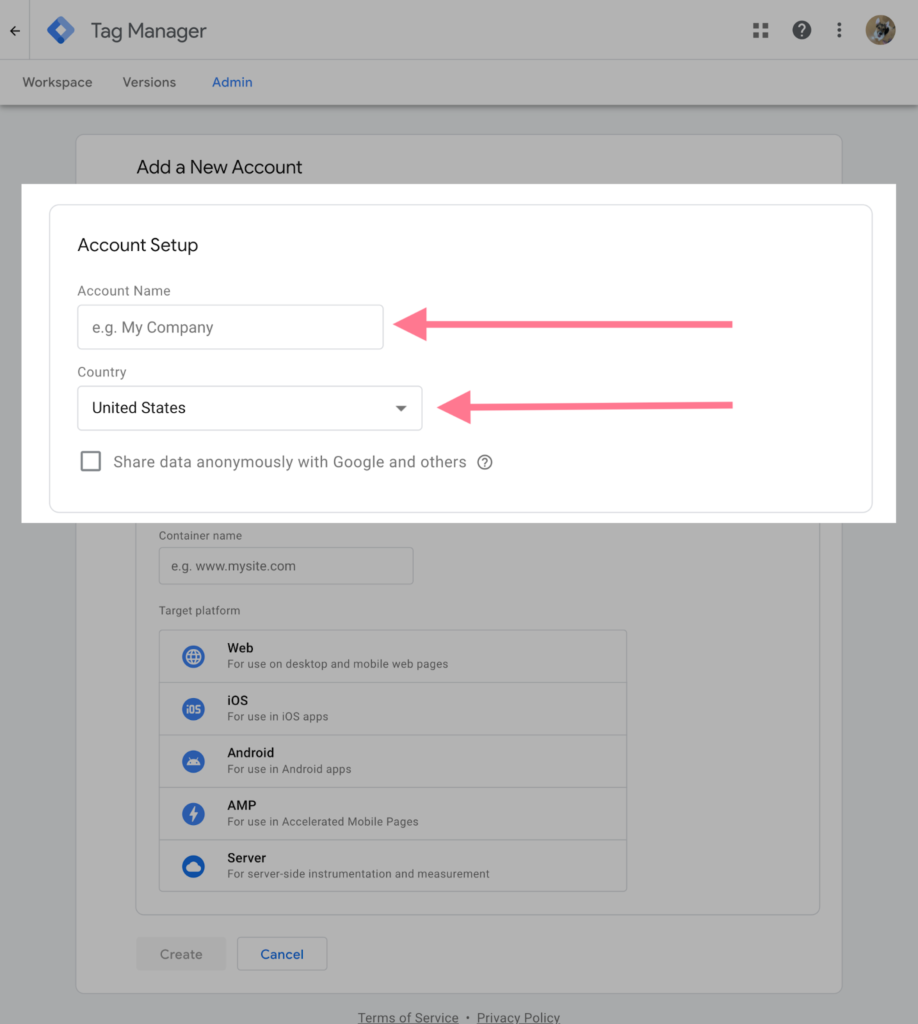
Next, enter a “Container name.”
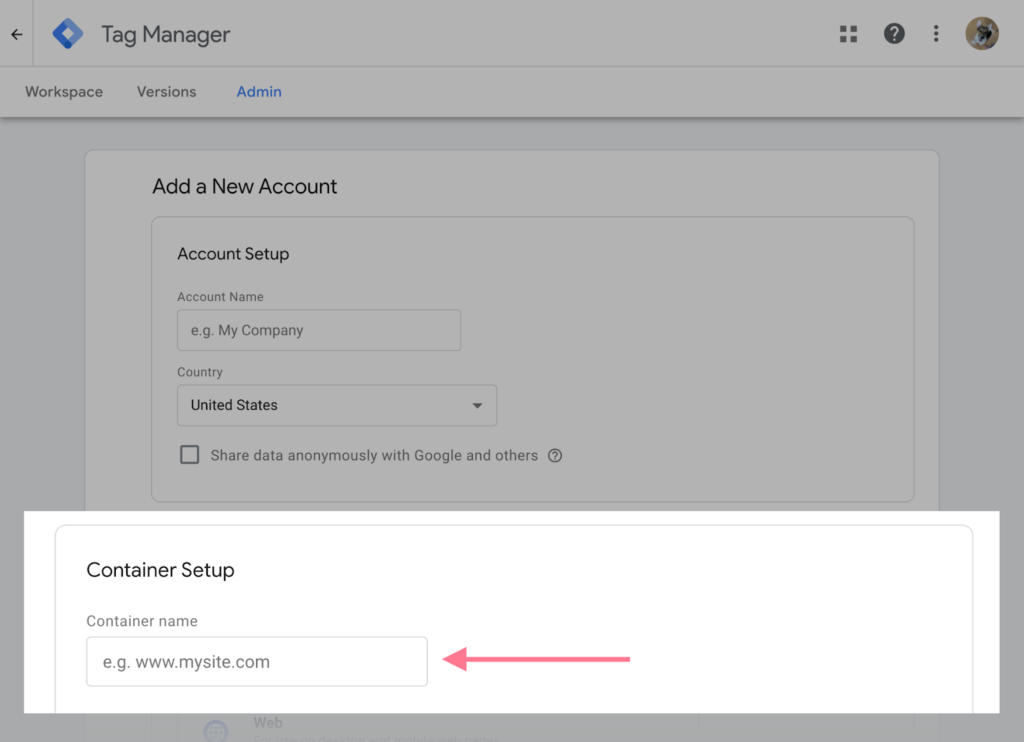
Your container is the code snippet you add to your website to activate Google Tag Manager.
In most cases, you’ll use one container for each website.
Next, select your Target platform—for websites, choose Web.
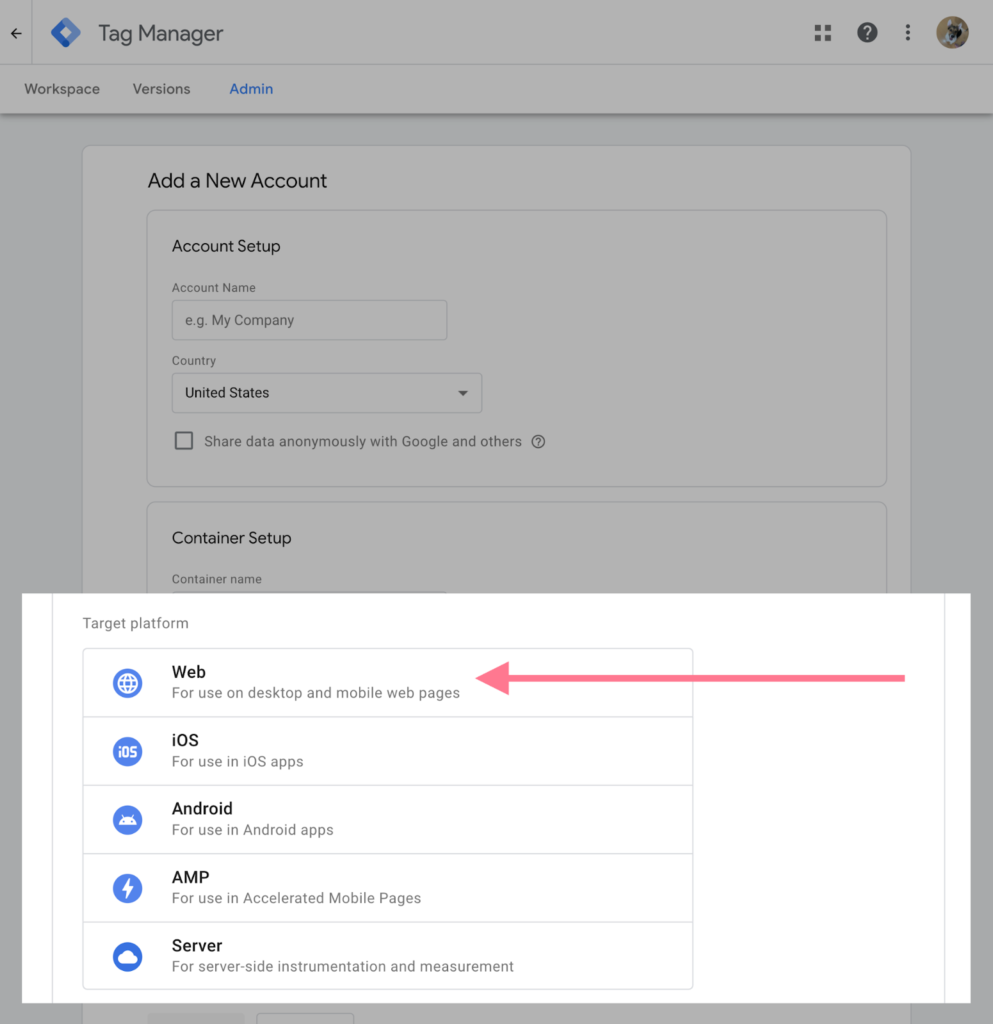
Click “Create” to set up your Tag Manager account and first container.
You’ll then see two pop-ups:
The first shows Google’s Terms of Service.
Check the box at the bottom to agree, then click “Yes” in the top-right corner to accept.
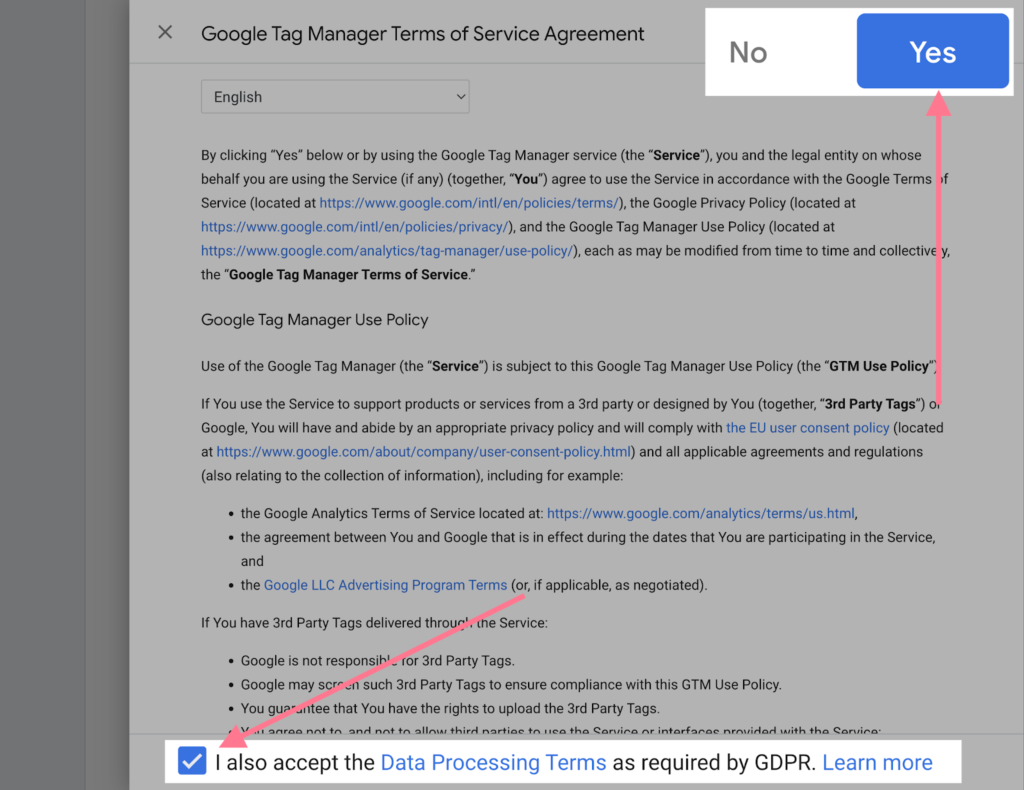
The second pop-up displays the code snippets you need to add to your site to install GTM.
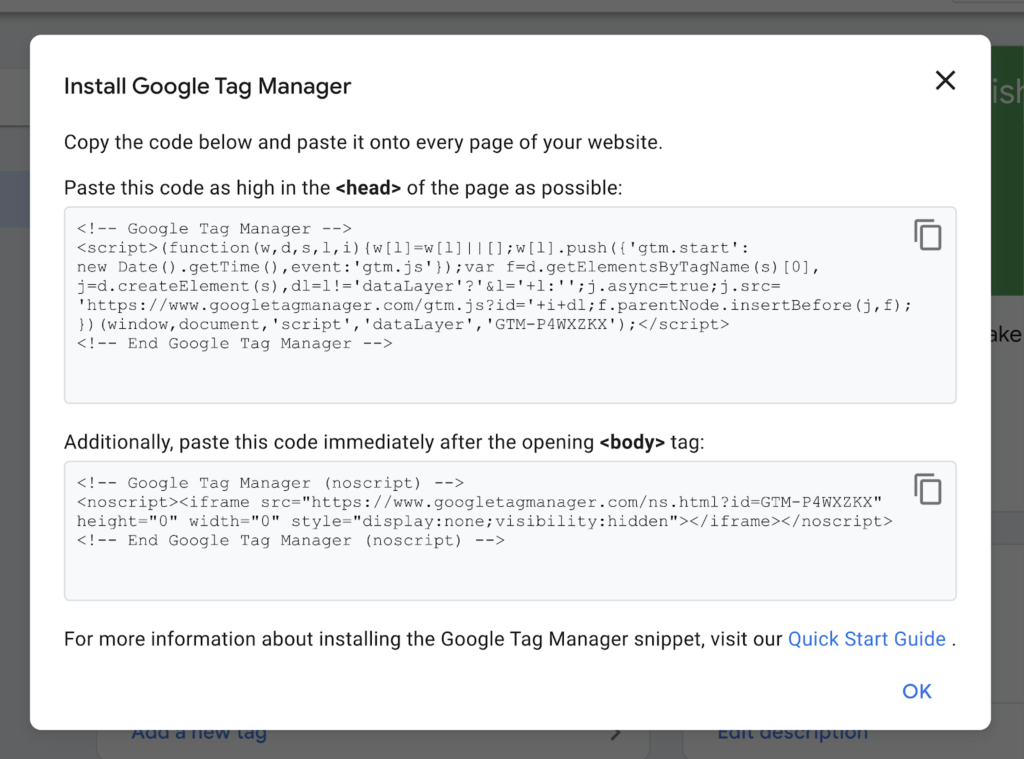
Tracking Events and Conversions with GTM
When GTM tracking tags are used effectively, users are no longer limited to vanity metrics such as page views but are able to track valuable conversions. For example:
Micro-conversions:
GTM allows tracking scroll depth, downloads, and hover interactions. These easy-to-track activities can unlock good visitors’ engagement even if they don’t decide to buy at this point.
Custom events:
You may collect data about unusual actions such as “Added to Wishlist” or “Shared via WhatsApp.” These insights help improve the efficiency of advertising plus the quality of the message.
Attribution:
By connecting the conversion data from GTM to Google Ads or Meta Ads, you give the algorithms the opportunity to help you save money by targeting the most relevant outcomes.
According to the reports of agencies that heavily rely on GTM marketing use, the main reason for the improved return on investment is the use of event-level data instead of broad traffic numbers, which in turn leads to better campaign optimization.
Advanced Features of GTM: Custom Tags and Scripts
While new users concentrate on the use of standard tags, power users open up the true potential of GTM by:
Custom HTML tags:
Marketers can produce customized scripts for their needs, including the creation and use of variants or directly by third-party components, without any technical support.
Server-side tagging:
Rather than tags being fired from a user’s browser, server-side GTM takes them via your server, which results in faster speed and better data privacy. This feature’s adoption has skyrocketed by 65% in 2024 after Google’s Privacy Sandbox updates.
Cross-domain tracking:
Companies that have several domains, for instance, online shops and blog subdomains, can Connect customer journeys across different domains with one analytics report by using
Such personalization at this stage merely makes GTM not only a tool for tracing but also a differentiator of the company’s competitive advantage.
Common Mistakes to Avoid When Using GTM
Experienced teams are not immune to making mistakes. Some of the common mistakes are:
Duplicate tags:
Doing the same work in multiple ways without knowing might be the cause of the issue. Tags can be created that automatically run the same event twice; thus, conversion numbers of your reports will get higher than they actually are to be used for other purposes, and you will end up with worthless reports.
Not using version control:
Although GTM is designed to let users revert changes to an earlier state, this feature is often overlooked by many teams. One misconfigured piece of code can cause the whole tracking system to stop working for several weeks.
Publish untested:
The absence of GTM’s debug tool is generally a reason for tags to perform incorrectly or be activated at the wrong time.
Container clutter:
Too many inactive or unused tags can not only slow down the performance but also make it difficult for the teams to work with them.
Most experts claim good:
A clean and well-managed GTM will be the most reliable data source, which is a crucial part of making the right decisions.
Best Practices for Managing Tags Efficiently
- Keep up with audits: Perform monthly audits to identify and eliminate obsolete or malfunctioning tags. Cleaning up the setups will lead to
- Use naming conventions: Labels like “GA4 – Purchase – Trigger” make containers easier to manage across teams.
- Leverage templates: GTM has pre-built tag templates for major tools, reducing errors from manual code entry.
- Document implementation: Add details to the tags about what they do, the conditions under which they activate, and their recent changes. So you won’t have to worry about the different teams. Simply, GTM management is a continuous practice rather than a single instance of management.
Final Take
GTM is no longer an afterthought but a vital aspect of marketing strategy. The journey from “just placing code snippets” to “setting up sophisticated server-side configurations” and “facilitating accurate attribution” has been a long one, but now it has arrived at its destination of being a robust and scalable tracking architecture. The Best digital marketing agency in Ahmedabad would tell you that businesses not leveraging GTM risk are basing million-dollar decisions on incomplete or inaccurate data.
The question leaders should ask themselves is not whether to adopt GTM but: how much valuable insight are we leaving on the table by not using it to its full potential?
You can add Google Tag Manager (GTM) to WordPress by pasting the GTM code snippet inside the <head> and <body> sections of your theme. The easiest way is to use a plugin like Insert Headers and Footers or a GTM-specific plugin, where you just paste your GTM container code.
GTM is used to manage and add tracking codes (tags) like Google Analytics, Facebook Pixel, and others on your website without editing code every time.
Open your website and use the Tag Assistant (by Google Chrome extension) or the Preview mode inside GTM. If you see your container loading and tags firing, it’s working.
Inside GTM, create a new tag → choose Google Analytics (GA4) → enter your measurement ID → set a trigger (like All Pages) → save and publish. Now GA is connected.
In GTM, create a Custom HTML tag → paste your Facebook Pixel code → set the trigger (e.g., All Pages) → save and publish. Facebook Pixel will start working via GTM.
Go to Magento admin panel → Content → Design → Configuration → Edit your theme → add the GTM code in the HTML Head and Body section → save. You can also use a Magento GTM extension.
When you create a new GTM account and container at tagmanager.google.com, it gives you a unique GTM code snippet. That’s the code you paste on your website.
After making changes in GTM, click Submit → add a version name/description → click Publish. This pushes your updates live on the site.
Tags are small pieces of code or tracking scripts (like Google Analytics, Facebook Pixel, Ads Conversion code) that GTM manages and fires on your website.
Go to Shopify admin → Online Store → Themes → Edit Code → add the GTM code snippet inside the theme.liquid file (head and body). Or use a GTM Shopify app.
In GTM → Variables → New → choose Data Layer Variable → enter the variable name (same as used in your site’s data layer code) → save. Now GTM can read values from the data layer.
Enable built-in form triggers → create a Form Submission Trigger → connect it with a tag (like Google Analytics event) → publish. Now when users submit the form, GTM will track it.
Add the GTM container code to your website (head and body). Then, log in to GTM and add tags, triggers, and variables to track things like clicks, forms, or pageviews.
Use GTM Preview mode or the Google Tag Assistant extension. Open your site, and it will show if the container and tags are firing correctly.

What started as a passion for marketing years ago turned into a purposeful journey of helping businesses communicate in a way that truly connects. I’m Heta Dave, the Founder & CEO of Eta Marketing Solution! With a sharp focus on strategy and human-first marketing, I closely work with brands to help them stand out of the crowd and create something that lasts, not just in visibility, but in impact!

Common Digital Marketing Mistakes to Avoid
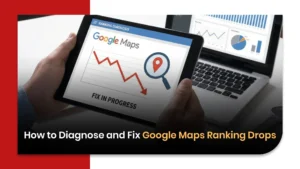
How to Diagnose and Fix Google Maps Ranking Drops
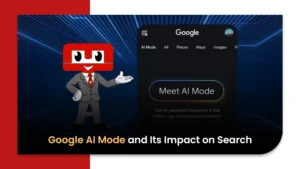
Google AI Mode and Its Impact on Search