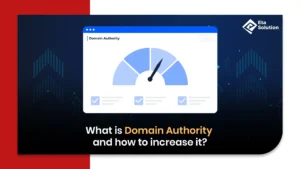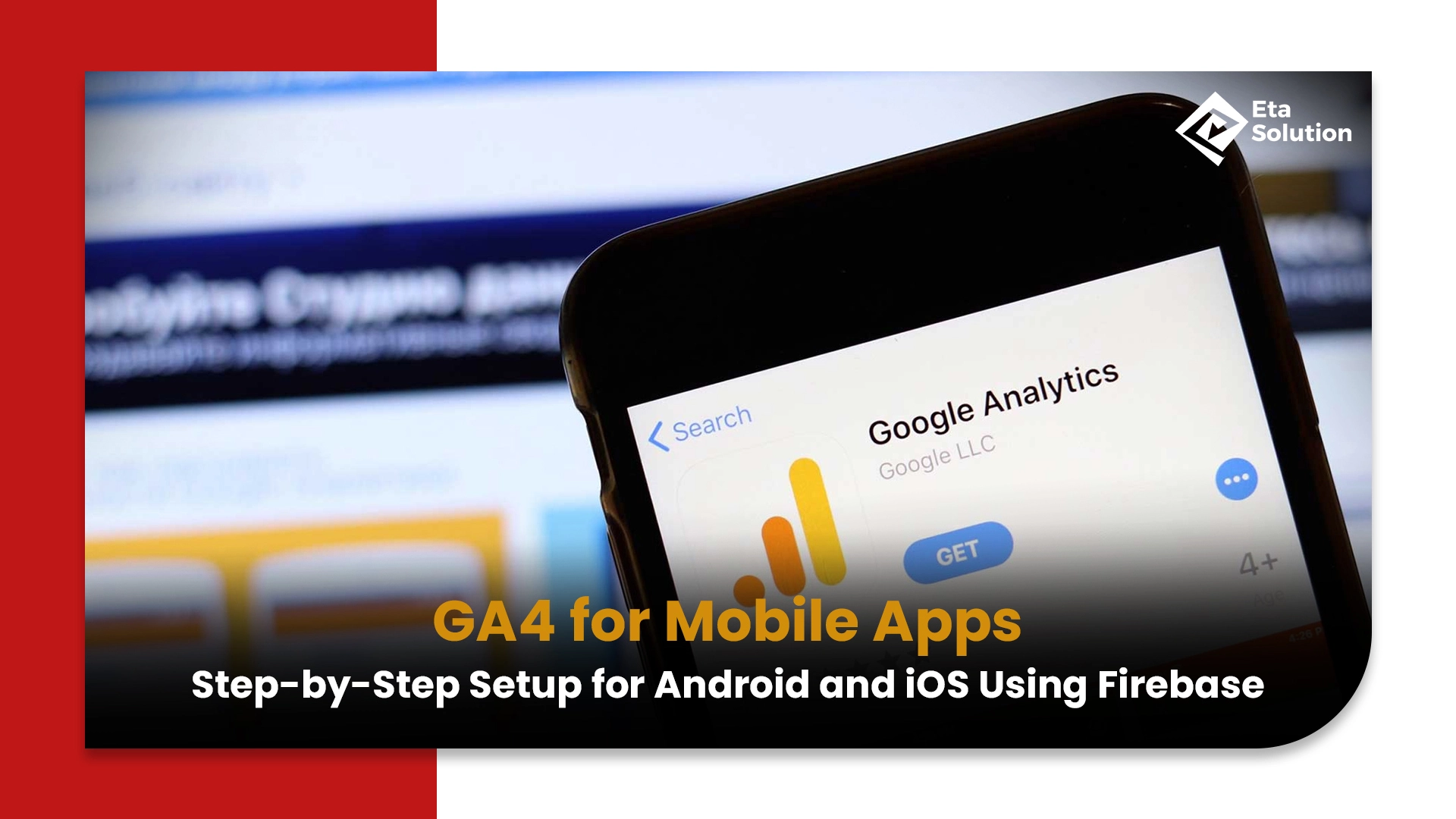
GA4 for Mobile Apps: Easy Setup Guide for Android & iOS with Firebase
If your mobile app is live, but you haven’t adopted GA4 with Firebase, you’re essentially flying blind. Modern mobile marketing is less about downloads and more about understanding user behavior, identifying churn, and optimizing all touchpoints. You now have the opportunity to do all of this with this powerful combination of Firebase and GA4.
In this guide, we’ll walk you through the GA4 Firebase setup for Android and iOS step-by-step, packed with real insights, use cases, and implementation tips that even most dev blogs skip.
Why is Mobile Analytics GA4 Essential?
GA4 isn’t just a next-gen version of Universal Analytics; it’s a reengineered platform tailored for the device-hopping, privacy-centric behavior of modern users. This is particularly essential for mobile apps.
While Universal Analytics was session-based and strongly focused on web data, GA4 is 100% event-driven and gives you mobile apps the ability to capture any action, every gesture, and every screen transition. GA4 also brought several new features like AI-driven predictive metrics, multi-platform attribution, and a privacy-first design, which, together with its newest features, will give serious mobile trackers the reporting they need at this time.
Benefits of Integrating Firebase with GA4
Firebase isn’t just a hosting platform; it’s the backbone of smart, scalable app analytics. When paired with GA4, it becomes your control tower for mobile growth.
Firebase’s SDK provides built-in tracking for common mobile events, including installs, opens, purchases, and screen views. Using Firebase with GA4 allows you access to real-time reporting, audience segments, and syncing of user events directly with either Google Ads or BigQuery. No manual tagging or data stitching. A clean, trustworthy Google Analytics for apps is at your disposal thanks to Firebase, and it requires no heavy lifting on your end.
1. Prerequisites Before Setup
Before diving in, make sure your environment is ready for integration. These aren’t just boxes to check; they prevent misconfiguration later.
- Firebase Account: Sign in or create an account at Firebase Console. This will house your project and serve as the event data bridge to GA4.
- Android Studio / Xcode: This is the IDE required to build the app and to integrate the SDK. Be sure your IDE is up to date beforehand to avoid compatibility issues with the latest Firebase SDKs.
- GA4 Property: In your Google Analytics account, set up a new GA4 property. When you create, link this property to your Firebase account, you will have real-time and cross-platform automatically – amazing!
2. Create a Firebase Project
First, create a Firebase project from the console. This is the base container that connects your app to Firebase services and GA4.
During setup, you’ll be prompted to enable Google Analytics. Make sure this is selected. You can make a new GA4 property or link to an existing one. This allows Firebase to send event data to GA4 to allow additional insights.
Once set up, you can integrate additional Firebase tools over time without breaking your analytics pipeline.
3. Integrate Firebase SDK in Your Android App
Now, you’re going to be using Firebase alongside your Android codebase.
First, we will be adding the Firebase app analytics SDK to your app-level build.gradle file. It will begin to automatically collect events from the app, such as app install and first open. You will also need to explore Firebase Console and download the google-services.json file, then add it to your app directory. This file contains all your project credentials.
Next, we want to apply the Google Services plugin to sync the project. This will give us all the pieces we need in order to link your app and to begin sending data to Firebase and GA4.
Finally, make sure the appropriate permissions are added in the AndroidManifest. If you do not enable the permission that you need, you may break your app setup.
4. Integrate Firebase SDK in Your iOS App
iOS integration follows a similar logic but uses CocoaPods.
First, modify your Podfile to include Firebase/Analytics. Then, download the GoogleService-Info.plist from Firebase Console and add it to your Xcode project. This file includes your app’s identifiers and secret keys.
In your AppDelegate, initialize Firebase with FirebaseApp.configure() during app launch. This ensures Firebase starts tracking right from the first user session.
You’ll also want to verify that Analytics is enabled in your Firebase Console dashboard to confirm the SDK is active.
5. Verify SDK Integration
Something you should check first before continuing is confirmation that Firebase has been properly set up in your application.
- Android – Logcat: Open Logcat in Android Studio, then search for FirebaseInitProvider. This log will bring up a log that will confirm that Firebase has been properly initialized.
- iOS – Xcode Logs: Launch your app via Xcode and check the console for confirmation messages indicating that Firebase has loaded successfully.
- Firebase DebugView: Navigate to DebugView in Firebase Console and test in real time. If you see your user session and events populating here, your SDK is live.
This step avoids data loss and ensures your GA4 mobile apps setup is ready for production.
6. Set Up App Event Tracking
As stated above, Firebase will automatically log a small number of events, but the best use of Firebase is when you create custom events that reflect your app’s actions.
Default Events include:
- First open: the first time the user opens the app.
- In-app purchase: When a transaction is completed.
- App update: When users install an updated version of the app.
To go deeper, custom events like login, level_complete, or “add_to_cart” should be manually logged. For instance, on Android, use logEvent() with custom parameters. On iOS, do the same via Analytics.logEvent().
Custom events give you control over user funnels, churn points, and monetization behavior, something every mobile app tracking GA4 setup needs.
7. Enable Conversions in GA4
Once your events are flowing, the next step is identifying which actions drive business value.
In GA4, navigate to the “Events” section. From here, you can simply toggle any event as a conversion. These conversions are recorded under ‘Conversions’ so they can be further analyzed by device, location, or source.
Conversions will transform teams into the Best Digital Marketing Agency to optimize their ads, UX teams to improve their onboarding, and leaders to track ROI on a near-real-time basis.
8. Link Firebase to BigQuery
Linking Firebase with BigQuery lets you go beyond visual dashboards and get into raw data.
Go to Firebase → Project Settings → Integrations → BigQuery. Enable export, and Firebase will start streaming event data to your BigQuery instance.
With this link in place, you can run SQL queries to:
- Build granular funnel analysis across GA4 Android iOS.
- Forecast churn or retention using historical patterns.
- Merge ad spend data with event outcomes to calculate actual LTV.
This is where GA4 configuration Firebase setups truly become enterprise-ready.
9. Set Up User Properties and User ID
Understanding aggregate behavior is good. But understanding behavior by who is better.
- User Properties: Use User Properties to segment users based on attributes such as membership state (free vs premium), type of device, or source of acquisition.
- User ID: Assign a unique ID to each user as they interact across devices, linking their activity to one profile. This is extremely beneficial for apps as users do not always know exactly which of the devices they’re using regularly.
With this as a consideration, you can target audiences, customize content, and create an improved attribution model.
10. Test and Debug the Setup
A setup is only as strong as its test coverage.
Use DebugView in Firebase Console to simulate and test real-time events. On Android, activate debug mode with adb shell setprop debug.firebase.analytics.app your.package.name. On iOS, add -FIRDebugEnabled as a launch argument in Xcode.
Common issues include:
- Incorrect SDK version.
- Misplaced config files.
- Missing Firebase initialization code.
Debug early and regularly to ensure long-term data health.
11. Best Practices for Mobile GA4 Tracking
A strategic GA4 setup can do more than report data; it can drive growth.
- Structure your events logically. Avoid vague names like event1. Use descriptive labels like “user_signup_via_email”.
- Limit parameters per event. Stick to relevant ones to avoid cluttering your analytics and exceeding limits.
- Respect privacy regulations. Always get consent before logging analytics data from users in sensitive regions.
- Use engagement metrics. It’s not just about installs; track daily active users, retention cohorts, and drop-offs.
The best practices above also help ensure your analytics are enabling you to help accomplish far-side marketing goals, not just near-side wins.
12. Analyze Reports in GA4
GA4 reporting brings unmatched flexibility to app performance analysis.
- Real-time dashboards show who’s using your app right now, broken down by OS, screen, and location.
- Funnel analysis reveals where users drop off between key steps like login → purchase.
- Path analysis helps you discover user navigation trends inside the app.
- Retention cohorts show that how long after install users keep engaging is critical for an app business.
Together, these reports put power in the marketers’ hands, as well as the CEO, to make smarter decisions based on actual live behavior instead of guessing.
Final Take
Most apps today use analytics, but very few use it well. The difference often lies in how GA4 and Firebase are configured from day one. With a deep, connected setup, you stop guessing and start optimizing from user acquisition to lifetime value.
If you’re serious about scaling your mobile product, GA4 + Firebase isn’t optional; it’s foundational. And if you want to avoid setup gaps, pitfalls, and missed insights, partner with the Best Digital Marketing Agency in Ahmedabad, a team that treats every event like an opportunity.
Basic coding knowledge is helpful, especially when adding the Firebase SDK to your app and setting up custom events. However, most of the setup steps are well-documented and beginner-friendly, so developers with limited experience can still follow along.
Yes, GA4 allows you to track both Android and iOS apps under one property by creating separate data streams for each platform. This helps you view combined analytics or filter by platform easily.
Important events to track include app installs, first opens, screen views, user logins, purchases, and custom actions like clicks or form submissions. These events help you understand how users are engaging with your app.
Yes, both GA4 and Firebase offer free tiers with generous limits that are sufficient for most small to medium-sized apps. You only need to pay if your app traffic grows significantly or if you use premium Firebase features.
After completing the setup and launching your app, it usually takes a few minutes to a couple of hours for data to start appearing in the GA4 dashboard. Real-time reports can help you verify if the setup is working correctly.

What started as a passion for marketing years ago turned into a purposeful journey of helping businesses communicate in a way that truly connects. I’m Heta Dave, the Founder & CEO of Eta Marketing Solution! With a sharp focus on strategy and human-first marketing, I closely work with brands to help them stand out of the crowd and create something that lasts, not just in visibility, but in impact!

Common Digital Marketing Mistakes to Avoid
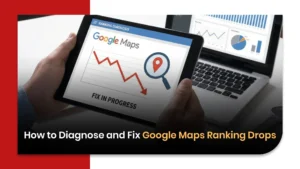
How to Diagnose and Fix Google Maps Ranking Drops
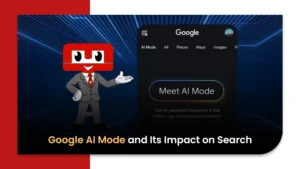
Google AI Mode and Its Impact on Search