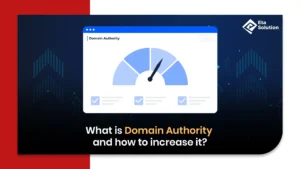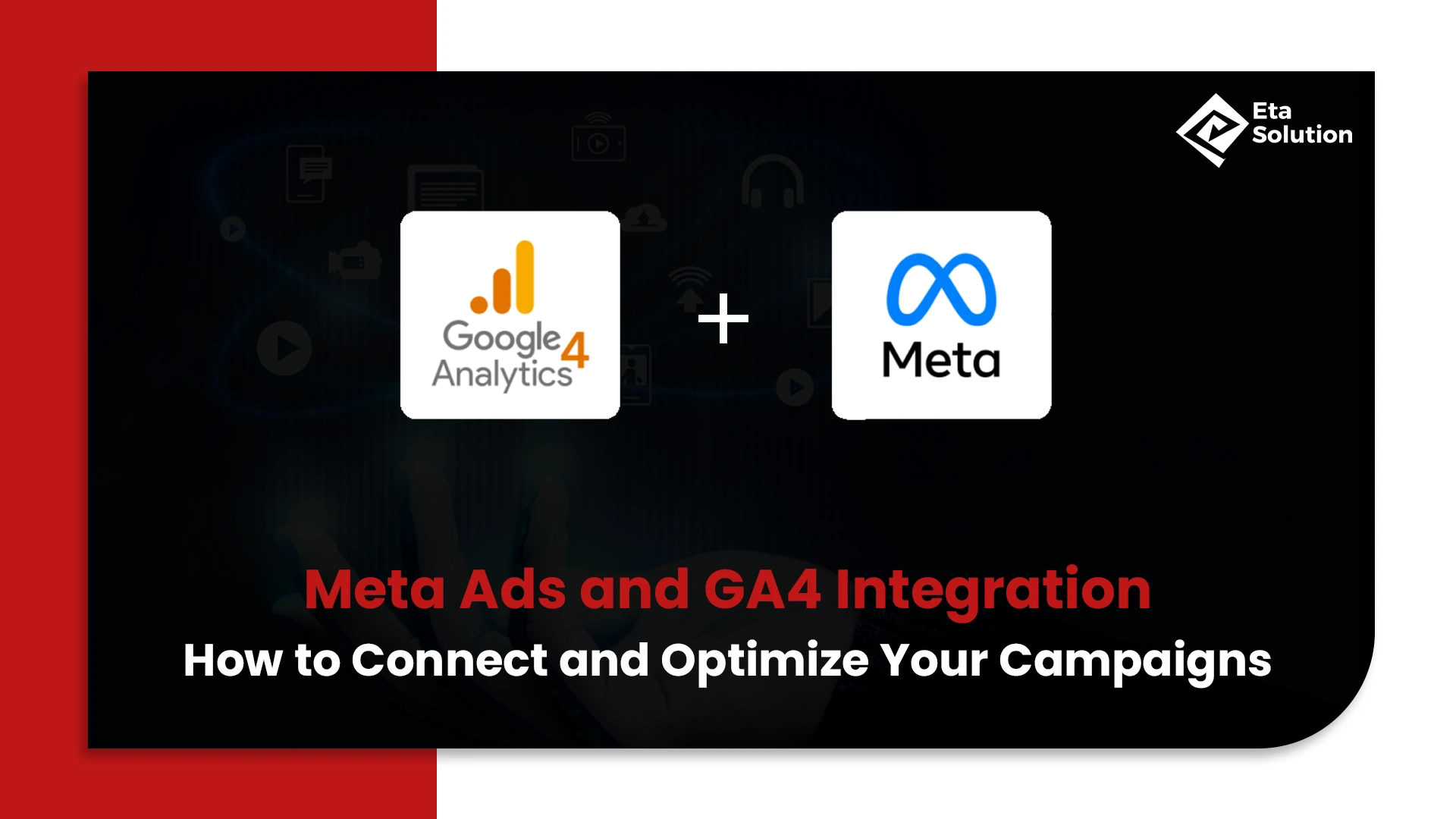
Meta Ads and GA4 Integration: How to Connect and Optimize Your Campaigns
What if we told you most brands are still flying blind with their Meta Ads even after spending lakhs or thousands of dollars? They run campaigns, get leads, and celebrate CTRs. But when it comes to seeing the real impact inside Google Analytics 4 (GA4), it’s often a frustrating black hole.
In 2025, marketing analytics is not about spending more. It’s about ad tracking better. And integrating Meta Ads with GA4 is that underused, underrated power move.
In this blog, we’ll walk you through exactly how to connect Meta Ads and GA4, track smarter, and make your Facebook ad management services deliver actual business outcomes, not just vanity metrics.
Why Integrate Meta Ads with GA4?
The days of relying solely on Meta’s Ads Manager reports are over. With privacy policies getting stricter and attribution windows shrinking, GA4 gives you a unified, cross-platform view of what’s actually working.
Here’s why GA4 + Meta Ads is a winning combo:
- Bidirectional Insights: Meta Ads can push engagement data into GA4, while GA4 events can refine your Meta targeting.
- Better Attribution: GA4 shows how Meta fits into your multi-touch funnel, not just last-click attribution.
- Campaign Optimization: See drop-off points, event paths, and true conversion sources.
- Unified Reporting: Instead of jumping between dashboards, GA4 centralizes performance data.
According to Coupler.io, companies that integrate Meta with GA4 see up to 28% better attribution clarity across devices and platforms.
Step-by-Step: Setting Up Meta Ads and GA4 Integration
Step 1: Connect GA4 to Meta via Events Manager
Head to Meta Events Manager
- Choose “Partner Integrations” → Select Google Analytics 4
- Link your GA4 property via Admin → Data Streams → Web
- Allow access and configure your web events
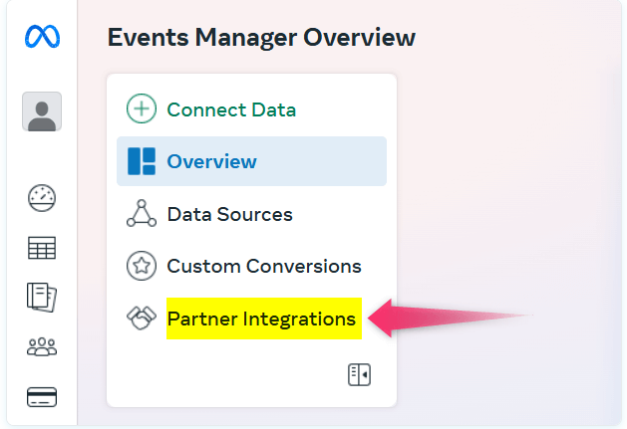
Step 2: Validate Event Parameters in Meta
After linking GA4, ensure the key events (purchase, lead, add_to_cart) are mapped correctly to Meta’s standard events.
- Use Meta’s Test Events tool to confirm real-time hits
- Check for “Pending” or “Unmapped” tags and fix using Custom Conversions
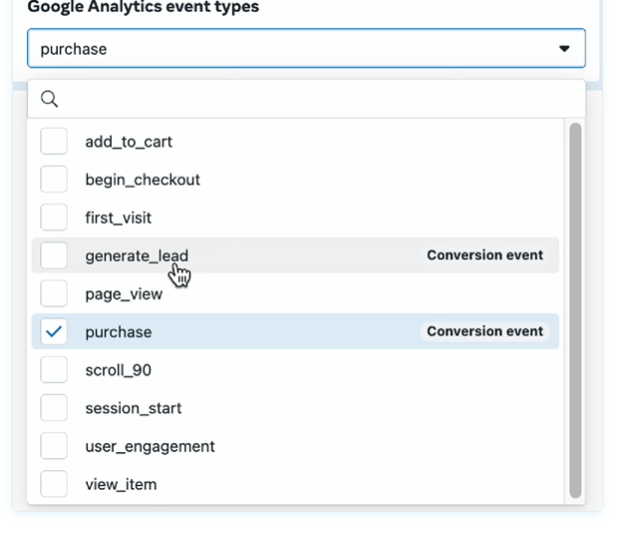
Step 3: Customize Events in GA4
GA4 lets you tailor events with better granularity. This is essential when your goal is to improve ad performance.
- Go to Admin → Events
- Modify or create new events like form_submit, scroll_depth, video_engagement
- These can later be pushed to Meta for retargeting
An e-commerce brand added a checkout_scroll event in GA4. After syncing it with Meta, they saw a 16% lift in ROAS from retargeting users stuck mid-checkout.
UTM Tracking for Smarter Meta Ad Reporting in GA4
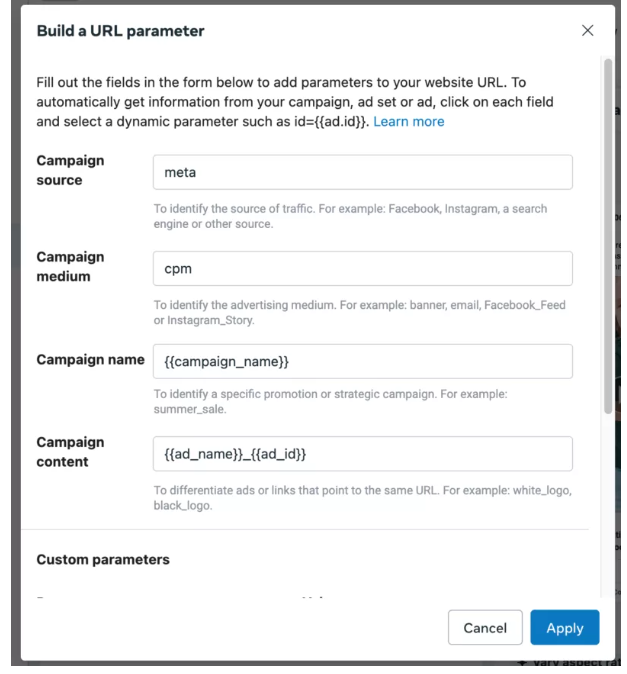
If you’re still relying on Meta’s “source/medium” for traffic analysis, you’re missing the bigger picture. GA4’s source attribution depends heavily on UTMs, especially when Meta traffic shows up as “direct” due to iOS 17 privacy changes.
Best Practices from Bram Social:
- Use manual UTMs for every meta-campaign
- Structure:
- Source: facebook
- Medium: paid_social
- Campaign: Specific campaign name
- Content: Ad creative identifier
- Always use lowercase and consistent naming conventions
Here’s what this unlocks inside GA4:
- Clearer acquisition paths
- Visual reporting on which ads drove which actions
- Side-by-side performance with Google Ads, email, and organic
According to BramSocial, over 42% of Meta traffic appears as “unassigned” in GA4 without proper UTMs.
Feeding GA4 Events Back Into Meta Ads
Usually, you track Meta Ads in GA4. But what if you could also use GA4 data to improve Meta ad delivery?
That’s exactly what Coupler.io suggests with this hack:
- Set up custom events in GA4 like blog_read_90s, scroll_75, or form_partial_fill
- Export these via Google Tag Manager or server-side tracking
- Sync with Meta’s Conversions API to refine ad audiences
Use Cases:
- Build lookalike audiences of high-intent readers
- Retarget users who visited but didn’t complete the checkout
- Suppress ads for users who have already converted
This backfeed gives you smarter audiences and less wasted spending.
Common Issues and Troubleshooting Tips
Pulled from Jon Loomer’s community insights and real use cases:
- Events stuck in “Pending” in Meta
→ Cause: GA4 event not matching Meta’s expected structure
→ Fix: Standardize event names (e.g., use purchase not buy_now_click)
- No traffic showing in GA4 from Meta
→ Cause: Missing UTMs or iOS Safari blocks
→ Fix: Use Google Tag Manager’s fallback attribution or apply Consent Mode
- Conversions are not matching between platforms
→ Cause: Attribution windows differ (Meta = 7-day, GA4 = last-click by default)
→ Fix: Always compare using modeled conversions over a 28-day period
Analyze and Optimize: Reading Meta Ad Data Inside GA4
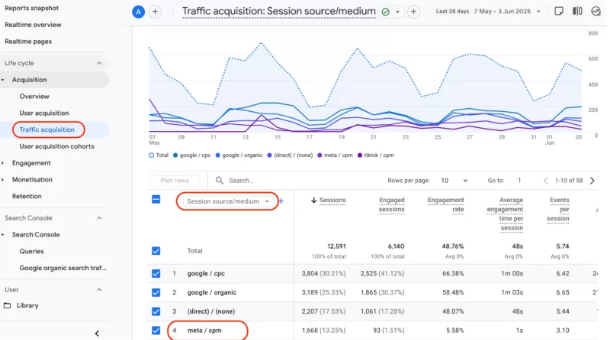
The LeadSync blog highlights a real gap that marketers often underuse GA4 when it comes to conversion tracking for Facebook ads.
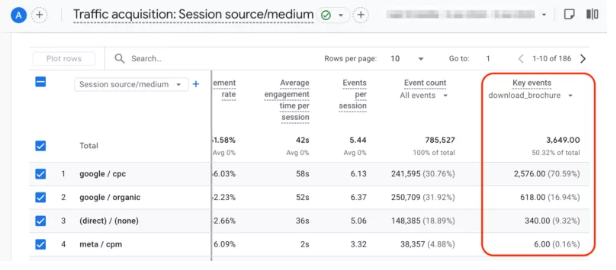
Here’s how to fix that:
- Use GA4’s Exploration Reports to break down by source/medium
- Set up Funnels: See where Meta users drop off vs Google users
- Build Segments: Compare audiences acquired via Meta vs others
- Create Audiences from high-performing sessions for retargeting
Brands that segment Meta traffic inside GA4 and retarget based on user behavior see 32% higher lead-to-sale conversion rates.
Where This Integration Really Pays Off
Let’s revisit our earlier promise: better results from your Facebook ad management services.
With a strong Meta-GA4 integration, here’s what you gain:
- Crystal-clear ROI for every dollar spent
- No more chasing leads that don’t convert
- Smarter campaign optimization using real user behavior
- Accurate reporting that you can actually present to the C-suite
Interesting stat: In a 2024 Meta x Google Analytics case study, enterprise brands that implemented bidirectional event sync saw up to 45% more efficient ad spending within 90 days.
Final Take
Meta Ads can be powerful, but without GA4 integration, you’re running half-blind.
For business owners, CMOs, or agencies offering Facebook ad management services, this is the edge that separates guesswork from growth.
It’s not just about collecting data. It’s about connecting it, reading it, and reacting fast. Set it up once, and your digital advertising campaigns start telling a far more truthful and profitable story
When you connect Meta Ads (like Facebook and Instagram ads) with Google Analytics 4 (GA4), you get a full picture of how people interact with your website after clicking your ads. This helps you see which ads bring the most visitors, how long they stay, what actions they take, and whether they turn into customers. With this data, you can improve your ad strategy and get better results without wasting your budget.
You can’t directly connect Meta Ads to GA4 like you do with Google Ads, but you can still track the performance using something called UTM parameters. These are small codes you add to your ad URLs. They help GA4 understand where the visitor came from. You also need to set up GA4 properly on your website (using tools like Google Tag Manager or by installing the GA4 tag directly). This setup allows GA4 to track events like purchases, sign-ups, or page views.
Yes, GA4 can track conversions from your Meta Ads, but only if the tracking is set up correctly. You’ll need to make sure your website has GA4 tracking installed and that your Meta Ads use UTM tags. You should also define which actions are considered conversions in GA4 (like form submissions or purchases). Once everything is set, GA4 will start showing which Meta Ads are driving results.
If you don’t see your Meta Ads in GA4, it could be due to a few common issues. The most likely reason is missing or incorrect UTM tags in your ad links. Without these, GA4 can’t tell where the traffic is coming from. Other reasons could be that GA4 wasn’t installed correctly on your site or the conversion events haven’t been properly set up. Double-check your ad links and your GA4 setup to fix this.
Once your Meta Ads are connected and data starts coming into GA4, you can start using it to make better decisions. Look at which ads and audiences bring the best results, check user behavior on your site, and track which pages or products get the most attention. Use this info to adjust your ads—like changing images, headlines, or targeting settings. Regularly review your GA4 reports to see what’s working and what’s not, and keep testing new ideas to improve performance.

What started as a passion for marketing years ago turned into a purposeful journey of helping businesses communicate in a way that truly connects. I’m Heta Dave, the Founder & CEO of Eta Marketing Solution! With a sharp focus on strategy and human-first marketing, I closely work with brands to help them stand out of the crowd and create something that lasts, not just in visibility, but in impact!

Common Digital Marketing Mistakes to Avoid
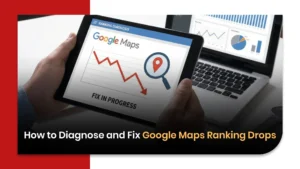
How to Diagnose and Fix Google Maps Ranking Drops
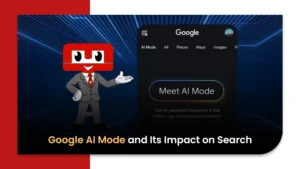
Google AI Mode and Its Impact on Search