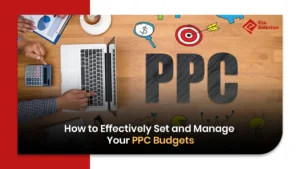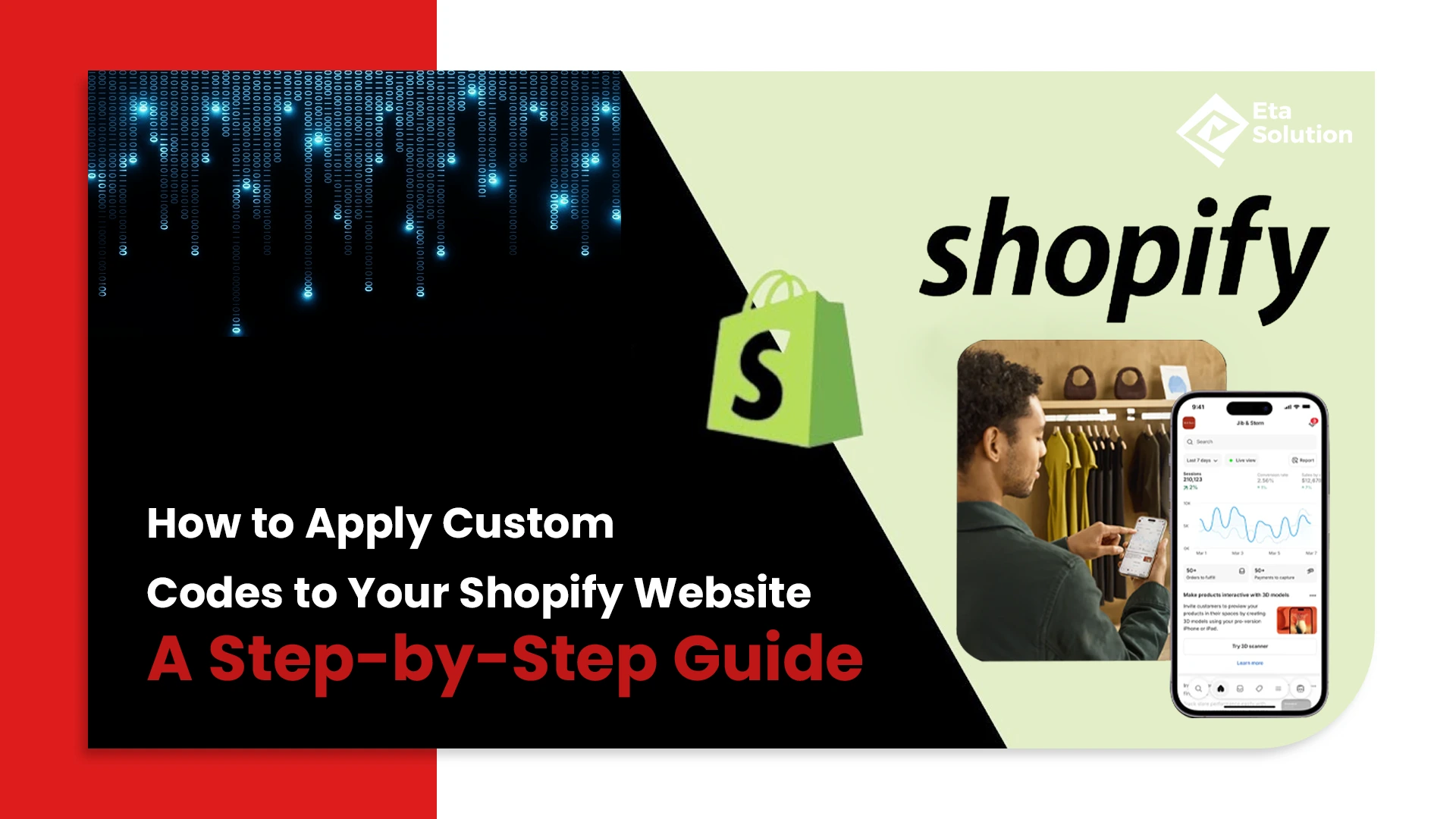
How to Apply Custom Codes to Your Shopify Website: A Step-by-Step Guide
Introduction
Shopify is one of the most user-friendly ecommerce platforms in the world, but even the best themes can’t fully capture your brand’s unique identity. That’s where custom coding steps in. Whether you want to build custom product pages, embed tailored promotions, or add sleek animations, learning how to implement custom codes Shopify is a game-changer.
As a seasoned Web Development Company, we’ve worked with dozens of online businesses that saw up to a 35% increase in engagement simply by tweaking their Shopify themes with personalized code.
Let’s dive into a detailed, real-world guide on Shopify customization that helps you go beyond default settings and elevate your online storefront into a fully optimized sales engine.
Why Customizing Code Matters
Most store owners start with themes and stop there. But here’s what they miss:
Brand-Centric Design:
Themes are built for the masses. Code makes your site yours. Add branded buttons, interactive carousels, or even festive-themed homepage transitions.
Conversion-Driven UX:
Want to display product-specific offers? Show dynamic content? Upsell based on cart items? You’ll need liquid code and JavaScript logic for that.
Speed Optimization:
Custom codes Shopify can help remove unneeded functionality in the theme as well as optimize load speed, which is a significant SEO signal and conversion factor.
Competitive Advantage:
Data shows more than 60% of shops using the Shopify platform use off-the-shelf designs. Custom code implementation will put you in the top percentile of distinct ecommerce stores.
Setup & Safety: Before You Touch Code
Always work smart before you work hard. Here’s what the pros do before coding:
1. Duplicate Your Theme for Backup:
- Navigate to: Online Store > Themes > Actions > Duplicate.
- Rename it to “ThemeName_backup”. This allows you to experiment without affecting your live store.
2. Install and Use Shopify CLI:
The Shopify CLI tool gives developers access to powerful features:
- Pull theme files locally with shopify theme pull.
- Preview changes using shopify theme serve.
- Push updates only after testing.
3. Version Control with Git:
If you’re working with developers, Git is a must:
- Create branches for features
- Revert code easily.
- Track every change for accountability.
These steps ensure smooth, safe, and scalable Shopify development.
Theme File Editing: Where to Write Your Code
All custom code lives inside the Shopify theme architecture. Here’s what to focus on:
- .liquid files: Used for templates like product pages, collections, etc.
- .css or .scss.liquid files: Define visual styles and animations.
- .js files: Add client-side logic like timers, sliders, or custom pop-ups.
Avoid editing live theme files directly. Always test on preview or staging themes.
Real-Life Code Examples That Work
Let’s apply theory to practice with three simple examples:
1. Add Custom CSS Styling: To modify your button design and hover interaction:
/* assets/custom-style.css */
.btn--primary {
background-color: #0066cc;
padding: 12px 24px;
border-radius: 6px;
color: #fff;
transition: 0.3s ease;
}
.btn--primary:hover {
background-color: #004a99;
}
Embed it:
{{ 'custom-style.css' | asset_url | stylesheet_tag }}
2. Sticky Announcement Bar with JavaScript
A great way to boost conversions is by showing timed offers:
// assets/announcement.js
document.addEventListener('DOMContentLoaded', () => {
const bar = document.createElement('div');
bar.innerText = "Limited-time offer: 10% OFF on all orders!";
Object.assign(bar.style, {
position: 'fixed',
bottom: '0',
width: '100%',
backgroundColor: '#f44336',
color: 'white',
textAlign: 'center',
padding: '12px',
zIndex: 1000,
});
document.body.appendChild(bar);
});
Add it to theme.liquid:
{{ 'announcement.js' | asset_url | script_tag }}
3. Conditional Liquid Logic for Bundles
Display a badge for products tagged as bundles:
{% if product.tags contains 'bundle' %}
<div class="badge-bundle">🎁 Bundle Offer</div>
{% endif %}
This helps highlight special deals dynamically, improving the ecommerce website user experience.
Local Development & Git Workflow
Use CLI + Git to stay in control:
- shopify theme pull – Download your theme code.
- git init && git commit – Version your changes.
- shopify theme serve – Preview on local server.
- git push origin main – Save final tested changes.
- shopify theme push – Deploy changes to your Shopify store.
You get full transparency, rollback ability, and team-wide collaboration. Perfect for serious Shopify coding teams.
Testing & Rollback: Avoid Breaking Your Site
Custom code is powerful but also risky without testing. Here’s how to play it safe:
- Theme Check CLI: Analyze your theme for syntax errors and code smells.
- Cross-browser Testing: Preview on Chrome, Safari, Firefox, and mobile devices.
- Use Shopify Preview URL: Share preview links with the team or stakeholders before pushing.
- Instant Rollback: If things go south, simply switch back to the duplicate theme.
Mistakes happen. Preparedness matters more.
Developer Best Practices to Live By
Here’s what experienced coders recommend for clean, maintainable Shopify customization:
- Use Snippets: Modularize code (e.g., snippets/upsell.liquid) to reuse across pages.
- Test in Staging First: Never push experimental features directly to production.
- Comment Your Code: It helps collaborators (and your future self).
- Defer JS Execution: Boost speed by loading scripts only when needed.
Real professionals don’t just write code; they maintain it.
Lesser-Known Tricks, Trends & Real Incidents
- Liquid supports regex-style filters: For example, use replace or split to modify strings.
- Dynamic Sections Anywhere: You can now use them on blog pages and product pages.
- CDN for Media: Offload large files to reduce Shopify theme weight.
- Async Image Loading: Lazy-load product images using loading=”lazy” to improve performance.
An apparel brand we worked with used a custom JavaScript countdown timer for flash sales. With just that one script, they saw:
- 22% increase in cart adds
- 11% lift in checkouts
This wasn’t luck; it was strategic website coding.
Final Take
Customizing Shopify with code isn’t just a “developer thing,” it’s a serious growth lever. You don’t need to rebuild from scratch. Even small code tweaks using custom code on Shopify can drastically improve performance, design, and user engagement.
As a reliable Web Development Company in Ahmedabad, we’ve helped clients across industries push past theme limits and scale their store capabilities through smart Shopify customization.
So the next time you’re stuck between themes or want to boost conversions, remember these Shopify tips: your store’s best version is one line of liquid code away.
No, basic coding knowledge can be helpful, but many customizations can be done by following step-by-step guides. Shopify also allows safe theme editing through the admin panel.
You can add custom code in your Shopify theme files by going to Online Store > Themes > Edit Code. Common files to modify include theme.liquid, custom.css, or custom.js.
Yes, if not done properly. Poorly written or excessive code can slow down your site or create SEO issues. Always test your changes and follow best practices.
Create a duplicate theme and apply code changes there first. This allows you to test without affecting your live site.
Yes, you can restore previous versions of your theme files in Shopify. Always back up your theme before making major changes.

What started as a passion for marketing years ago turned into a purposeful journey of helping businesses communicate in a way that truly connects. I’m Heta Dave, the Founder & CEO of Eta Marketing Solution! With a sharp focus on strategy and human-first marketing, I closely work with brands to help them stand out of the crowd and create something that lasts, not just in visibility, but in impact!
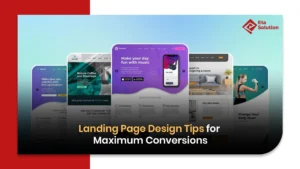
Landing Page Design Tips for Maximum Conversions
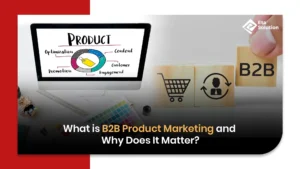
What is B2B Product Marketing and Why Does It Matter?
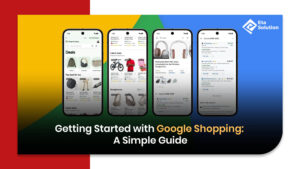
Getting Started with Google Shopping: A Simple Guide